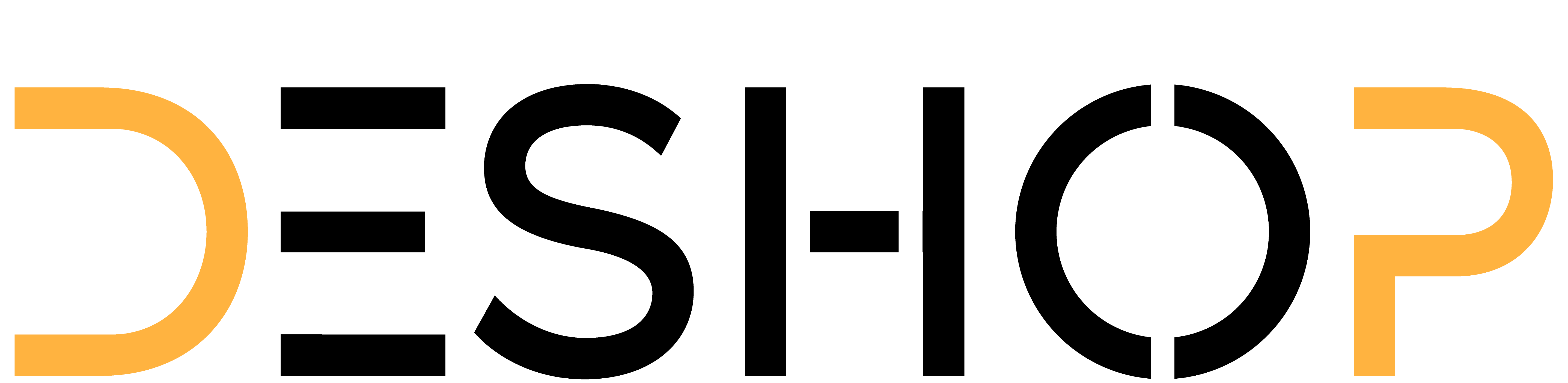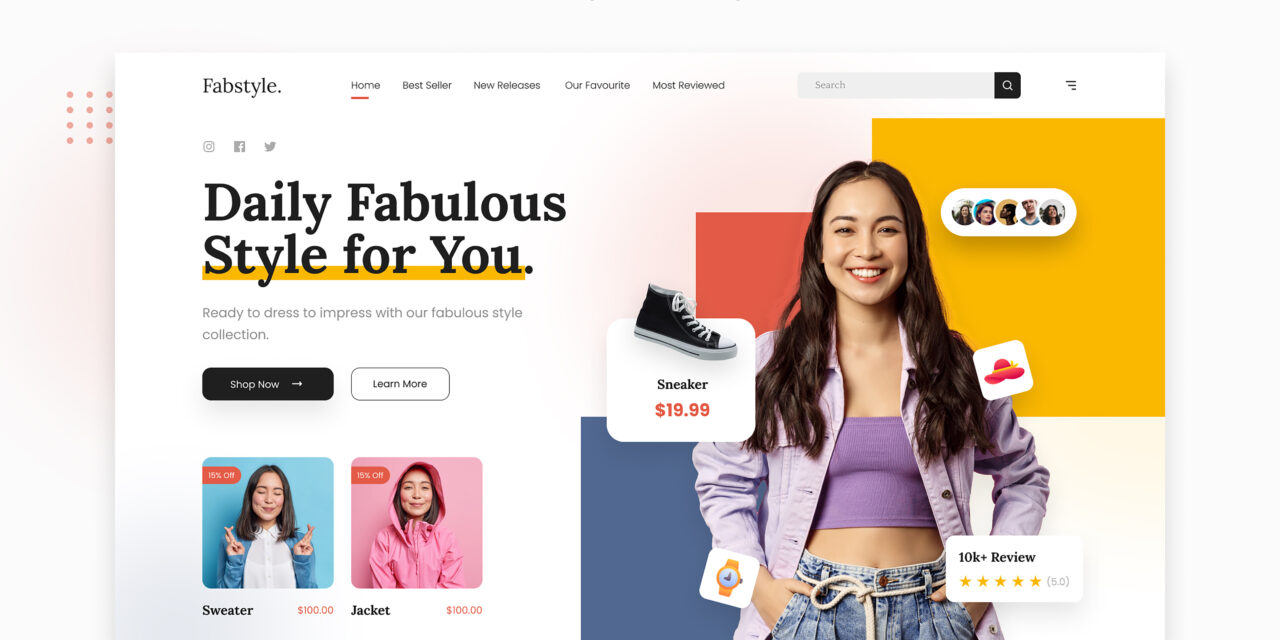Build Shopify Store: No-Code Guide for Beginners 2024
Learn how to build a Shopify store without any tech skills! My step-by-step guide shows you exactly how to launch your online store today—no coding needed.
Table of Contents
Introduction
Why Shopify Is My Top Choice for Complete Beginners
What You’ll Need to Get Started
Complete Guide: Building Your Shopify Store from Scratch
Step 1: Create Your Shopify Trial Account
Step 2: Configure Your Store Name and Core Settings
Step 3: Pick and Personalize Your Store Theme
Step 4: Upload Your Product Listings
Step 5: Activate Payment Processing
Step 6: Define Your Shipping Configuration
Step 7: Create Required Pages and Legal Documentation
Step 8: Validate and Deploy Your Store
Expert Strategies for Differentiating Your Store
Case Study: How Sarah Launched Her Store Within 48 Hours
Final Thoughts
Essential Points to Remember
Common Questions Answered
Getting Started
I’ll be honest with you—when I first thought about starting an online store, I felt completely overwhelmed. I kept thinking, “I can barely update my phone, how am I supposed to build an entire e-commerce website?”
Maybe you’re feeling the same way right now.
Here’s what I learned: you don’t need to be a tech wizard to build a Shopify store. You don’t need coding skills, web design experience, or even a degree in computer science. What you need is the willingness to follow some simple steps, and I’ll walk you through every single one of them.
In this guide, I’m sharing exactly how to build a Shopify store from scratch, even if you’ve never built a website before. I’ll show you the exact process I’ve used (and helped dozens of friends and small business owners use) to launch professional online stores without writing a single line of code.
By the end of this article, you’ll know how to set up your store, add products, customize your design, accept payments, and launch to the world. And trust me, it’s way easier than you think.
Why I Recommend Shopify for Non-Technical Beginners
Before I dive into the how-to, let me explain why I specifically recommend Shopify if you’re starting without technical skills.
I’ve experimented with several e-commerce platforms, including WooCommerce, BigCommerce, Wix, and others. While they all have their merits, Shopify consistently wins for beginners because:
It’s genuinely user-friendly. Shopify’s interface utilizes drag-and-drop functionality and employs clear, straightforward language. You won’t encounter confusing jargon or need to edit code.
Everything’s in one place. Hosting, security, updates—Shopify handles all the technical backend stuff automatically. You won’t need to purchase separate hosting or worry about security certificates.
The support is excellent. Shopify offers 24/7 customer support through chat, email, and phone. Whenever I’ve gotten stuck, their team has been incredibly helpful.
It grows with you. Start with simple features, then add advanced ones as you learn. The platform scales beautifully from your first sale to your thousandth.
According to BuiltWith, with more than 4.4 million online stores operating on its platform worldwide, Shopify stands as the leading e-commerce solution on a global scale. That massive user base means tons of tutorials, forums, and resources when you need help.
<a name=”what-youll-need”></a>
What You’ll Need Before You Start
Good news: the list is surprisingly short. Here’s what I recommend having ready before you build your Shopify store:
✅ A business idea or product – What will you sell? Physical products, digital downloads, services, or handmade goods are all viable options.
✅ Product images – Decent photos taken on your smartphone work fine to start. You can upgrade to professional images later.
✅ A business email address – This looks more professional than a personal email (even a free Gmail with your business name works).
✅ Basic business information – Your business name, address, and phone number.
✅ Time – Set aside 2-4 hours to properly set up your store. You can do it all in one sitting or break it into chunks.
That’s honestly it. You don’t need a registered business yet (you can handle that later), and Shopify’s trial lets you explore everything before paying a cent.
<a name=”step-by-step-guide”></a>
Step-by-Step: How to Build Your Shopify Store
Alright, let’s get to the good stuff. I’m breaking this down into eight simple steps that anyone can follow.
<a name=”step-1″></a>
Step 1: Sign Up for Your Shopify Trial
First things first—head over to Shopify’s website and click the “Start free trial” button. Shopify offers a free trial that gives you full access to test everything out.
Here’s what I do:
Enter your email address
Create a password
Choose your store name (don’t stress—you can change this later)
Shopify will ask a few questions about what you plan to sell and whether you’re already selling. Be transparent and reply honestly; this helps customize your experience, but there are no wrong answers.
My tip: Use a business email if you have one, even if it’s just firstname.lastname@gmail.com. It keeps everything organized from the very beginning.
<a name=”step-2″></a>
Step 2: Choose Your Store Name and Basic Settings
Once you’re in your Shopify dashboard (that’s the main control panel), you’ll want to configure your basic settings.
Look for Settings in the bottom left corner, then:
Store Details:
Enter your store name, contact email, and business address
Set your store currency and time zone (necessary for sales reporting)
Add your customer service email
My advice: Choose a store name that’s memorable, easy to spell, and relevant to what you sell. I’ve seen friends regret overly complicated names because customers couldn’t remember them.
You’ll also select your domain later. Shopify automatically provides a free mystore.myshopify.com domain, but I recommend purchasing a custom domain (such as mystore.com) for approximately $14/year directly through Shopify. It looks more professional and builds trust.
<a name=”step-3″></a>
Step 3: Select and Customize Your Theme
Now your store is starting to look like a real store!
From your dashboard, click Online Store in the left menu, then Themes.
Shopify offers dozens of free themes (templates) that are all mobile-responsive and professionally designed. Browse through them and click “Customize” on one you like to see how it looks.
Here’s my process:
Select a theme that aligns with your industry, such as fashion retail. Choose a clean, image-focused theme. Selling electronics? Go for something modern and minimal.
Customize the basics. Click into the theme customizer and you’ll see options to:
Upload your logo
Change colors to match your brand
Select fonts
Adjust layout sections
Don’t overthink it. Start with a free theme. Once you begin generating revenue, switching to a premium theme is always an option.
The theme editor is entirely drag-and-drop. You simply click elements to edit them—no coding required. I usually spend about 30 minutes getting the basics looking good, knowing I can refine it later.
Free Theme Best For Style
Dawn Most businesses Clean, modern, fast
Sense Fashion, lifestyle, Elegant, image-heavy
Craft Artisans, handmade, Bold, visual
Studio Large catalogs, Organized, professional
<a name=”step-4″></a>
Step 4: Add Your Products
Now for the fun part—adding what you’re selling!
Click “Products” in the left menu, then select “Add Product.”
For each product, you’ll fill in:
Title: What’s the product called?
Description: Describe what it is, who it’s for, and why someone should buy it. Write conversationally, as if you’re telling a friend about it.
Images: Upload at least one clear picture. I recommend 3-5 images showing different angles.
Pricing: Set your price and compare-at price (if you’re running a sale).
Inventory: How many do you have in stock? Shopify tracks this automatically.
Shipping: Does this product need shipping? How much does it weigh?
Variants: Does it come in different sizes, colors, or options? Add those here.
My biggest tip: Write product descriptions that answer common questions. Instead of just “Blue t-shirt,” write “Comfortable 100% cotton t-shirt in ocean blue—perfect for casual weekends. Runs true to size.”
You can add products one at a time or import multiple products at once using a CSV file if you have an extensive catalog.
<a name=”step-5″></a>
Step 5: Set Up Payment Processing
Your store won’t make money if customers can’t pay you! Setting up payments sounds technical, but Shopify makes it remarkably simple.
Go to Settings → Payments.
You’ll see two main options:
Shopify Payments (Recommended): This is Shopify’s built-in payment processor. It’s the easiest option. Once you enter your banking information, you’re all set. There are no monthly fees; instead, a small percentage is charged per transaction (approximately 2.9% + 30¢ for the basic plan).
Third-party providers: Options like PayPal, Stripe, or others. These work fine but often involve additional fees and setup steps.
I always recommend Shopify Payments for U.S.-based stores because:
Setup takes literally 5 minutes
You avoid extra transaction fees
Payments go directly to your bank account
It’s already integrated (no technical setup)
Enter your bank account details (where you would like to receive payments ), verify your business information, and you’re ready to accept credit cards.
<a name=”step-6″></a>
Step 6: Configure Shipping Settings
Shipping trips can be intimidating for many beginners, but I promise it’s straightforward once you understand the basics.
Navigate to Settings> Shipping and Delivery.
Here’s what I recommend:
For U.S. sellers shipping within the U.S.:
Set up shipping zones: Add “United States” as your primary zone.
Choose your rates – You can offer:
Free shipping (you absorb the cost)
Flat rate (one price regardless of order size)
Carrier-calculated rates (Shopify shows real-time USPS, UPS, or FedEx rates)
Consider thresholds – “Free shipping on orders over $50” encourages larger purchases.
My approach: I usually start with flat-rate shipping or a free shipping threshold. It’s simple for customers to understand and easy for you to manage.
Shopify also offers integrated shipping label printing. You can buy and print USPS labels directly from your admin panel, often at discounted rates. This feature saves me hours every week.
<a name=”step-7″></a>
Step 7: Add Essential Pages and Policies
Professional online stores require specific legal pages to establish trust and comply with regulations.
Go to Online Store → Pages and create these essential pages:
About Us: Tell your story. Why did you start this business? What makes you different? People buy from people, so make it personal.
Contact: Add a contact form or your email and phone number.
FAQ: Answer common customer questions about shipping, returns, product care, etc.
Policies: This is crucial. Go to Settings → Policies and Shopify will auto-generate templates for:
Privacy Policy
Refund Policy
Terms of Service
Shipping Policy
You’ll need to customize these templates with your specific information, but having the framework ready saves a significant amount of time.
Pro tip: Read through the policy templates carefully and adjust them to reflect your actual practices accurately. Don’t just publish them without reading.
<a name=”step-8″></a>
Step 8: Test and Launch Your Store
Before launching your store to the world, thoroughly test everything.
My pre-launch checklist:
Place a test order yourself to experience the customer journey
Check that all product images load properly
Verify prices are correct
Test checkout process (you can use Shopify’s test payment option)
View your store on mobile (over 70% of shoppers use mobile devices)
Check that all links work
Proofread all text for typos
Ensure your contact information is accurate
Once everything checks out, it’s time to remove your password protection.
Go to Online Store → Preferences and scroll down to “Password protection.” Uncheck the box, and boom—your store is live!
Take a deep breath. You just built a Shopify store without any technical skills!
<a name=”pro-tips”></a>
Pro Tips to Make Your Store Stand Out
Now that your basic store is live, here are some extra touches I’ve learned make a real difference:
- Add trust badges. Display security seals, money-back guarantees, or “free returns” badges. These reassure nervous first-time customers.
- Install a few key apps. Browse Shopify’s App Store for free tools like:
Email marketing (Klaviyo or Shopify Email)
Reviews apps (Judge.me or Loox)
Abandoned cart recovery (often built into Shopify)
- Set up Google Analytics. It’s free and shows you exactly where your traffic comes from. Go to Online Store → Preferences and paste your Google Analytics code.
- Optimise for SEO. Edit your product titles and descriptions to include words people actually search for. If you sell “handmade ceramic mugs,” use that exact phrase naturally in your content.
- Create an email signup. Collect emails from day one, even if you’re not ready to send newsletters. In the future, you will be grateful.
<a name=”success-story”></a>
How Sarah Built Her Store in One Weekend
Let me share a real example that proves you can do this.
Sarah, a friend of mine from Portland, makes hand-poured soy candles as a hobby. For years, she sold them at local farmers’ markets, but when those shut down during 2020, she needed an online option.
Her situation: Zero technical experience. She described herself as “barely able to use Excel.” She had about 15 candle varieties, photos taken on her iPhone, and a lot of nervousness.
What she did: Sarah followed essentially the exact steps I’ve outlined above. She started on a Friday evening, working in 2-hour blocks over the weekend.
Friday night: Signed up for Shopify, picked a store name (“Timber & Wick Candle Co.”), and chose the Dawn theme.
Saturday morning: Added her 15 products, complete with iPhone photos, and wrote simple descriptions that explained the scents.
Saturday afternoon: Set up Shopify Payments and configured flat-rate shipping ($6) for anywhere in the U.S.
Sunday: Created an About page telling her story, added policies, and did her testing.
Sunday evening: Shared the store link on her personal Facebook and Instagram.
The results: Within the first week, she made 12 sales—all from friends and family, but real sales nonetheless. Within three months, she was averaging 40-50 orders per month, earning approximately $2,500/month in profit. She later expanded into wholesale and now has her candles in over 30 boutique shops.
Her biggest surprise: “I thought the technical part would be impossible, but Shopify made it ridiculously easy. The hardest part was actually getting good product photos and writing descriptions—the website itself was the simple part.”
Sarah’s store now generates a steady five-figure monthly revenue, and she still uses the same basic Shopify setup she created that first weekend (though she’s refined it quite a bit).
The takeaway? You don’t need to be a tech expert. You need a product people want and the willingness to spend a weekend setting things up.
<a name=”conclusion”></a>
Conclusion
If you’ve made it this far, you now know more about how to build a Shopify store than 90% of people who say they “want to start an online business someday.”
Here’s the truth I wish someone had told me earlier: the technical side of building an online store is no longer the barrier it once was. Platforms like Shopify have removed almost every technical obstacle. The real challenge is actually starting.
You’ve learned the complete process—from signing up for your trial to launching a professional-looking store. You know what settings to configure, how to add products, how to accept payments, and how to ship orders.
The steps are simple. The platform is user-friendly. The only thing standing between you and a live online store is taking that first step.
<a name=”key-takeaways”></a>
Essential Points to Remember
✅ No coding expertise required to create a Shopify store – The platform features intuitive drag-and-drop tools built specifically for users without technical backgrounds
✅ Begin with Shopify’s complimentary trial period – Explore all features and evaluate the platform before upgrading to a subscription
✅ Opt for a streamlined, intuitive theme – Launch using a free template that suits your product catalogue; you can transition to advanced themes as your revenue increases
✅ Prioritize high-quality product imagery and detailed descriptions – These elements are more important than sophisticated visual aesthetics
✅ Configure Shopify Payments as your primary payment solution – This approach eliminates unnecessary fees and avoids technical complications
✅ Thoroughly test all functionality before going live – Complete test purchases and verify your store displays correctly on mobile platforms
✅ Launch first, perfect later – Get your store live and improve it based on honest customer feedback
Ready to build your Shopify store? Don’t overthink it. Start your free Shopify trial today and work through these steps this weekend. Your first online sale is closer than you think—and it feels absolutely incredible when it happens.
Get started with your Shopify trial now and join millions of entrepreneurs building their businesses online, no technical skills required.
<a name=”faqs”></a>
Frequently Asked Questions
How much does it cost to build a Shopify store?
Building a Shopify store costs as little as
29
/
m
o
n
t
h
f
o
r
t
h
e
B
a
s
i
c
p
l
a
n
a
f
t
e
r
y
o
u
r
f
r
e
e
t
r
i
a
l
e
n
d
s
.
T
h
i
s
i
n
c
l
u
d
e
s
h
o
s
t
i
n
g
,
s
e
c
u
r
i
t
y
,
a
n
d
u
n
l
i
m
i
t
e
d
p
r
o
d
u
c
t
s
.
A
d
d
i
t
i
o
n
a
l
c
o
s
t
s
m
i
g
h
t
i
n
c
l
u
d
e
a
c
u
s
t
o
m
d
o
m
a
i
n
(
29/monthfortheBasicplanafteryourfreetrialends.Thisincludeshosting,security,andunlimitedproducts.Additionalcostsmightincludeacustomdomain(14/year), paid apps (typically
0
−
30
/
m
o
n
t
h
)
,
a
n
d
a
p
r
e
m
i
u
m
t
h
e
m
e
i
f
y
o
u
c
h
o
o
s
e
o
n
e
(
0−30/month),andapremiumthemeifyouchooseone(150-350 one-time). However, you can absolutely start with just the $29 monthly plan and free tools. Many successful stores operate profitably on the Basic plan alone, making it one of the most affordable ways to start an online business.
Can I really build a Shopify store without coding knowledge?
Absolutely yes! I’ve helped complete beginners build professional Shopify stores, and none of them knew how to code. Shopify uses a visual, drag-and-drop interface for everything—adding products, customizing your design, and managing orders. Think of it like using a simplified version of Microsoft Word or Canva. You click, type, and drag elements where you want them to be. The platform handles all the complex technical aspects (hosting, security, mobile optimization) automatically in the background. If you communicate through email and use social media, you can build a Shopify store.
How long does it take to set up a Shopify store?
Most beginners can build and launch a basic Shopify store in 4 to 8 hours, total. If you work in focused blocks, you could launch in a single weekend. The initial setup (creating your account, choosing a theme, and configuring basic settings) takes about 1-2 hours. Adding products depends on your catalogue size; allow 10-15 minutes per product for photos, descriptions, and details. Setting up payments, shipping, and policies typically adds 1-2 hours. However, I always recommend taking your time rather than rushing. A well-thought-out store launched in a week is better than a rushed store launched in a day.
What’s the best Shopify theme for beginners?
I recommend starting with Shopify’s free “Dawn” theme for most beginners. It’s clean, fast, mobile-optimized, and versatile enough for almost any product type. Dawn loads quickly (which helps with Google rankings) and includes all essential features without overwhelming you with options. Other excellent free options include “Sense” for fashion/lifestyle brands, and “Craft” for visual and artisan products. Don’t spend money on a premium theme until you’ve made your first sales and understand what specific features you actually need. Many successful six-figure stores still use free themes.
Do I need a business license before starting my Shopify store?
You can start building and testing your Shopify store before having a formal business license. Shopify’s trial allows you to set up everything, and you’re not required to have a legal business registration to create an account. However, before making actual sales to customers, you should research your local requirements. Most areas require a business license once you start generating revenue. Requirements vary by state and municipality in the U.S., so check with your local Small Business Administration office or a business attorney for specific details. The good news is that registering a basic sole proprietorship is usually simple and inexpensive (often under $100). Start building your store now, but handle the legal requirements before your official launch.